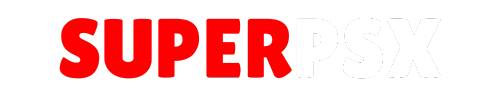There are two main methods to update your PS4 via the Internet and USB. This article will guide you through both processes, providing clear and professional instructions.
Method 1: Updating via the Internet
Updating your PS4 system software via the Internet is the easiest method and will ensure you have the latest version. However, if you intend to jailbreak your console, this method is not recommended as it will update to the newest firmware version, which may not be compatible with jailbreaking.
Steps to Update via the Internet:
- Turn on Your PS4:
- Ensure your PS4 is connected to the internet.
- Go to Settings:
- From the main menu, navigate to “Settings” and press the X button.
- Select System Software Update:
- Scroll down and select “System Software Update.”
- Download the Update:
- The system will check for available updates. Select “Next” to start the download if an update is found.
- Install the Update:
- Once the download is complete, you will be prompted to install the update. Select “Update” to proceed.
- The PS4 will restart and begin the installation process. Do not turn off your console during this process.
- Complete the Update:
- After the installation is complete, the PS4 will restart again. Your system software is now updated to the latest version.
Method 2: Updating via USB
Updating your PS4 via USB allows you to update to a specific firmware version, which is useful if you plan to jailbreak your console. This method requires a USB drive formatted to exFAT or FAT32.
Steps to Update via USB:
- Prepare the USB Drive:
- Ensure your USB drive is formatted to exFAT or FAT32.
- Create a folder named “PS4” on the USB drive.
- Inside the “PS4” folder, create another folder named “UPDATE.”
- Download the Update File:
- Download the specific PS4 firmware update file from here.
- Save the update file in the “UPDATE” folder on your USB drive. The file should be named “PS4UPDATE.PUP.”
- Turn Off Your PS4:
- Ensure your PS4 is completely turned off (not in rest mode).
- Insert the USB Drive:
- Insert the USB drive containing the update file into one of the PS4’s USB ports.
- Enter Safe Mode:
- Press and hold the power button on the PS4 for about 7 seconds until you hear a second beep. This will start the PS4 in Safe Mode.
- Select Update System Software:
- In Safe Mode, select “Update System Software” and press the X button.
- Select “Update from USB Storage Device” and press the X button.
- Follow the on-screen instructions to install the update.
- Complete the Update:
- The PS4 will restart and begin the installation process. Do not turn off your console during this process.
- Once the installation is complete, the PS4 will restart again. Your system software is now updated to the desired firmware version.
Important Note for Jailbreak Users
If you are considering jailbreaking your PS4, it is crucial not to update your system software via the internet, as it will automatically update to the latest version, which may not be compatible with jailbreaking. Instead, use the USB method to update to a specific firmware version that supports jailbreaking. For more information on compatible firmware versions, check our PS4 Jailbreak firmware guide.
Additional Resources
- FAQs: If you have any questions, refer to our FAQs section for more information.
- PS4 Recovery Firmware: For detailed instructions on how to recover your PS4 using a recovery firmware,
You can check the current version of your PS4 system software by going to Settings > System Software Update. If you’re already on the latest version, it will indicate that your system is up to date.
If your PS4 encounters an error during the update process, follow the on-screen instructions for troubleshooting. This may involve restarting the console or attempting the update again. If the issue persists, you may need to contact PlayStation Support for further assistance.
Generally, downgrading PS4 system software is not supported by Sony. The downgrade is not possible without hardware modification.
By following these instructions, you can ensure your PS4 is updated correctly, whether you are looking to enjoy the latest features or prepare your console for jailbreaking.