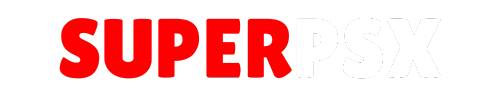This guide provides a complete walkthrough for purchasing a SuperPSX membership using PayPal.
Important: If you do not have access to PayPal, we have other options available. Please refer to our separate guides for more information:
- How to Pay with Crypto
- Other Payment Options (coming soon)
If you are ready to pay with PayPal, please continue with this guide.
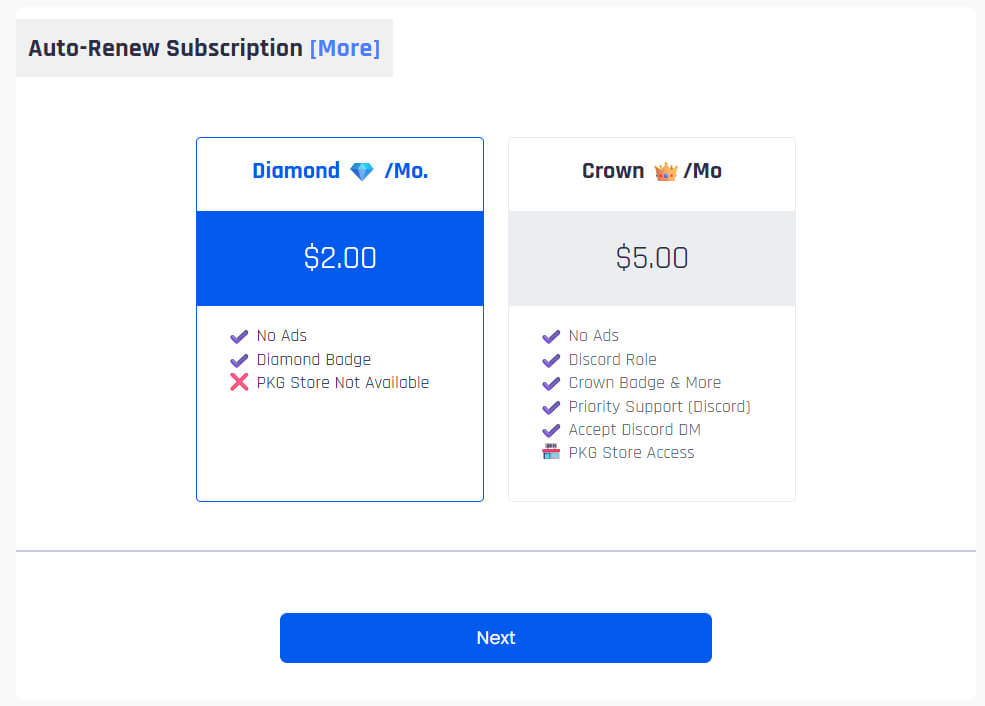
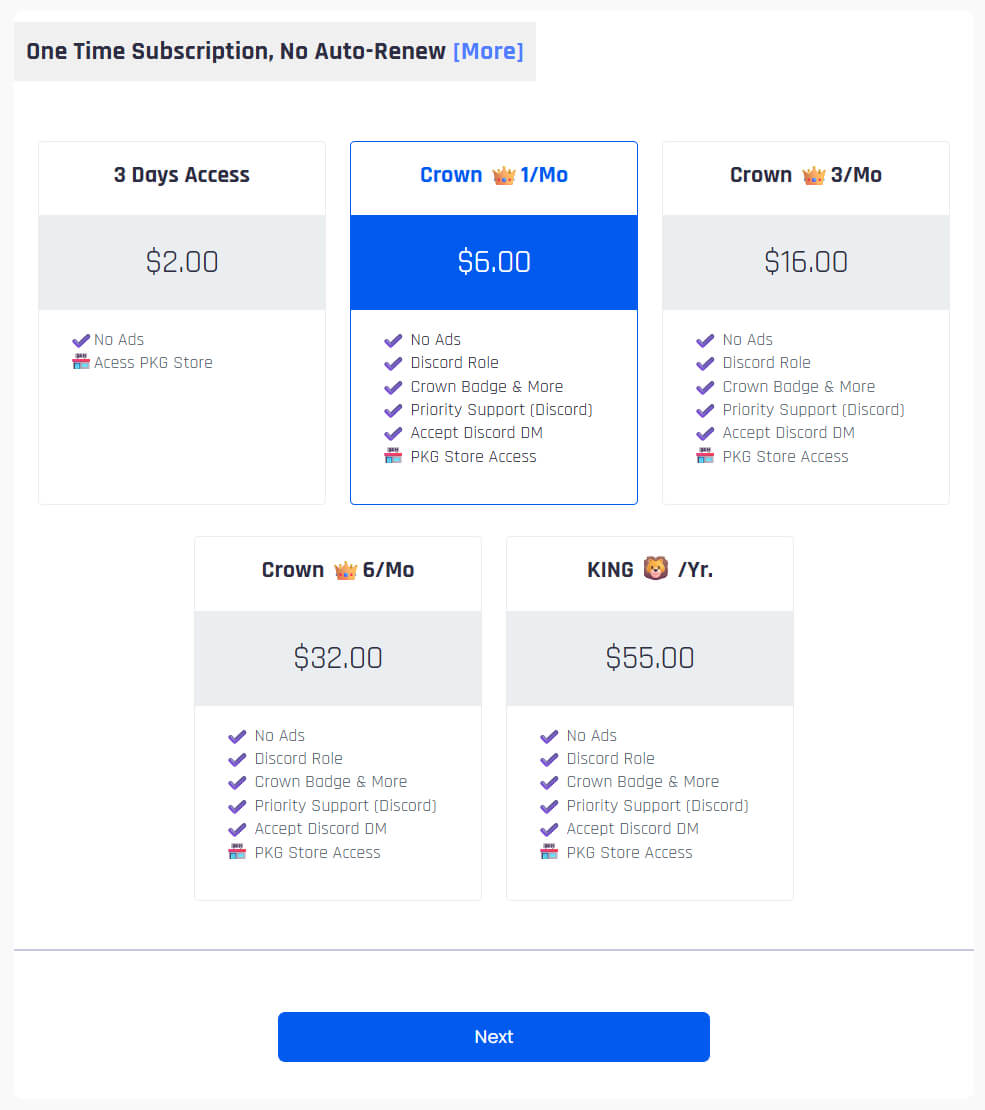
Step 1: Choose Your Payment Type
On our Subscription Plan Page, you will now see two main sections. You must first decide how you want to pay.
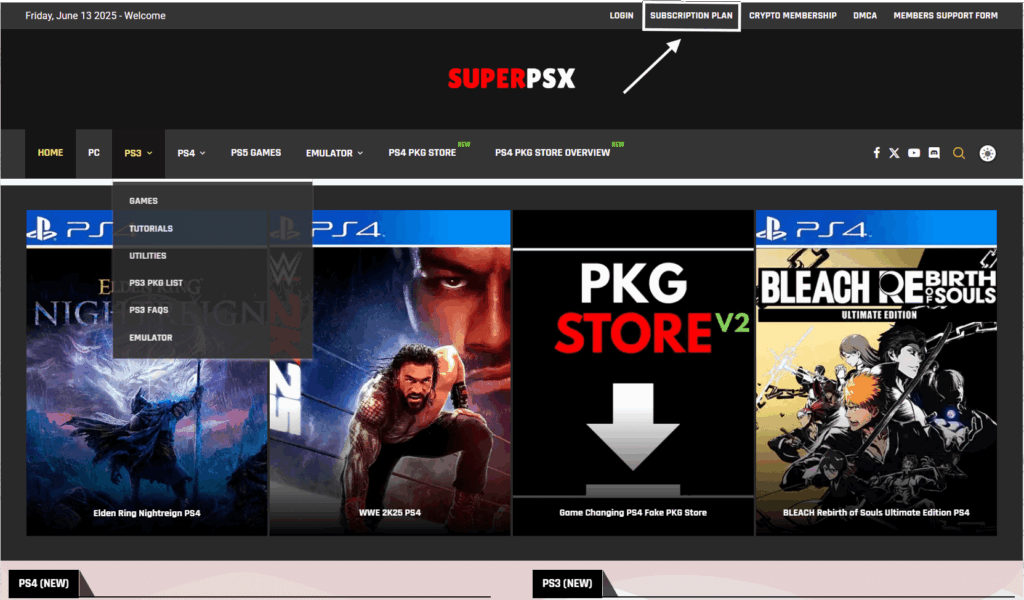
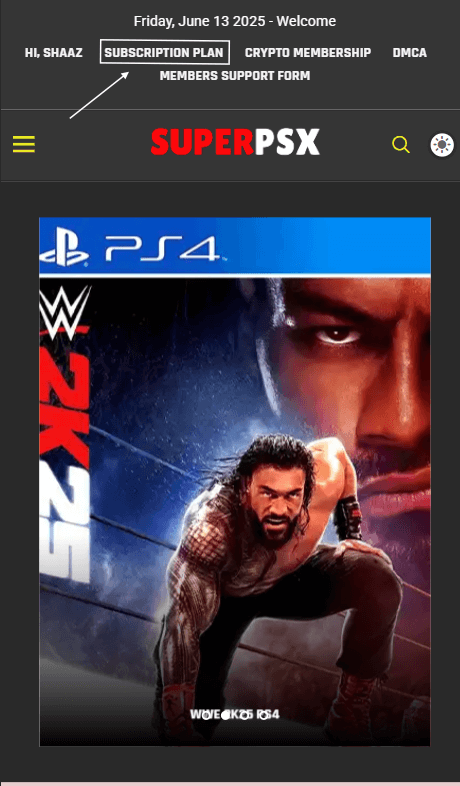
Auto-Renew Subscription
- What it is: This is a recurring subscription. The system will automatically charge you every month to ensure your service is never interrupted.
- Best for: Users who want a convenient “set it and forget it” experience.
- Pricing: These plans often have a lower monthly cost (e.g., Crown for $5.00/Mo).
One Time Subscription, No Auto-Renew
- What it is: You make a single payment for a fixed period (e.g., 1, 3, or 6 months). The plan will not automatically renew. You have full control.
- Best for: Users who prefer to manage their payments manually or who are not sure they want to commit long-term.
Step 2: Select Your Specific Membership Plan
Once you have decided on the payment type, click on the specific plan you want from that section (e.g., click on “Crown👑/Mo” from the “Auto-Renew” section).
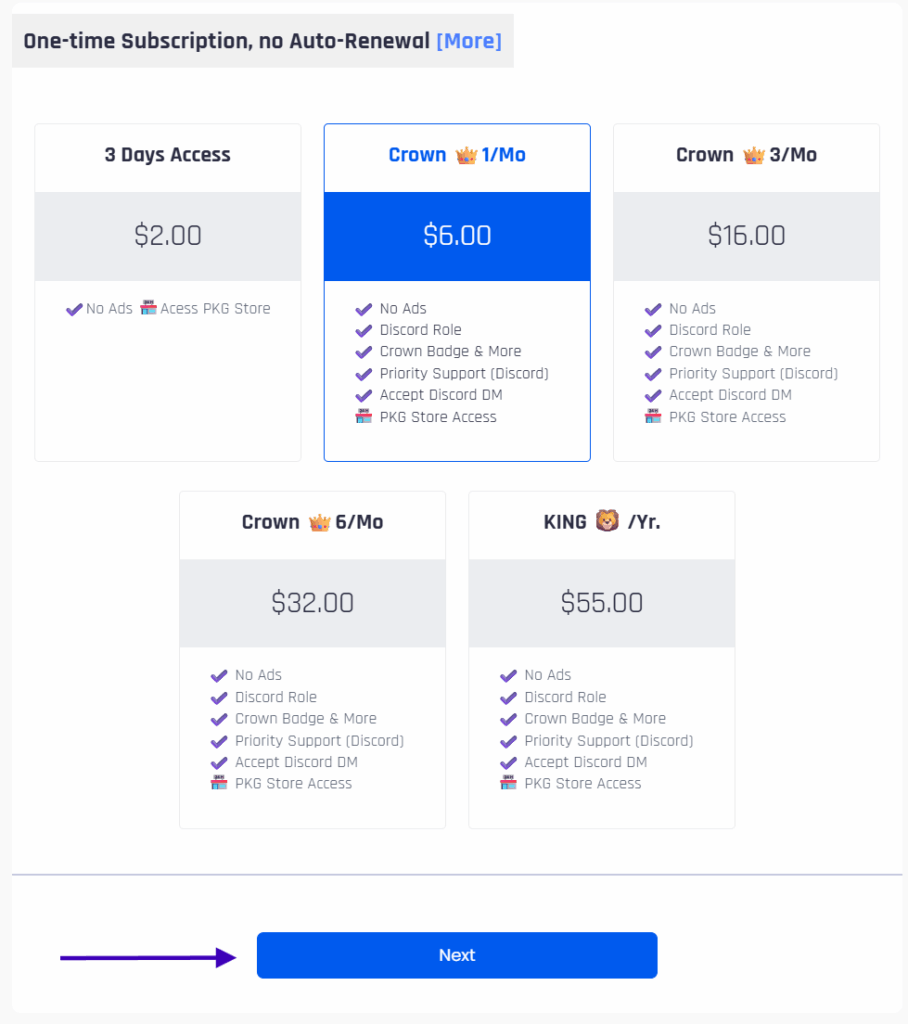
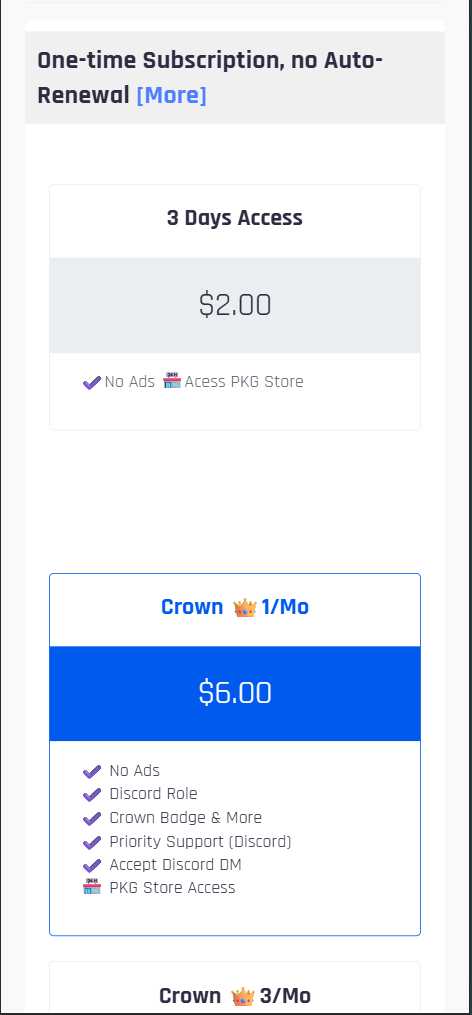
Then, click the blue Next button.
Step 3: Create Your Account (Signup)
On the Signup page, you will need to create your account. Fill in the required fields:
- Username
- First Name
- Last Name
- Email Address
- Password
Crucial: Please double-check that your Email Address is 100% correct. All verification links and access details will be sent to this address.
Once you have filled in your details, click Next.
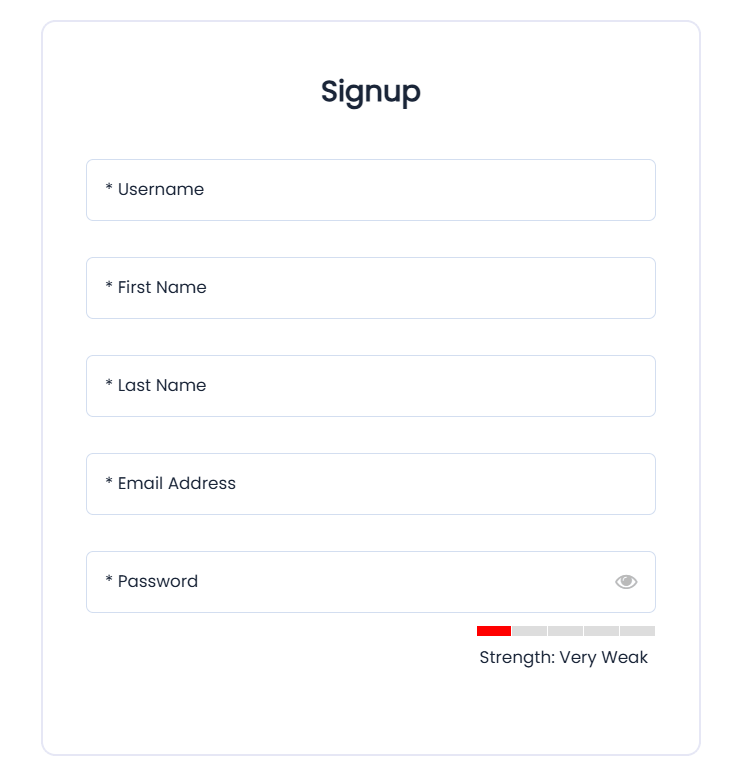
Step 4: Finalize and Submit Your Payment
You will now be at the final payment screen.
- Review Your Order: Check the “Payment Summary” to confirm you have selected the correct plan and the price is right.
- Change Your Mind? If you need to change your plan, click the Previous button to go back.
- Submit for Payment: When you are ready, click the blue Submit button. A secure PayPal window will pop up for you to log in and complete your payment.
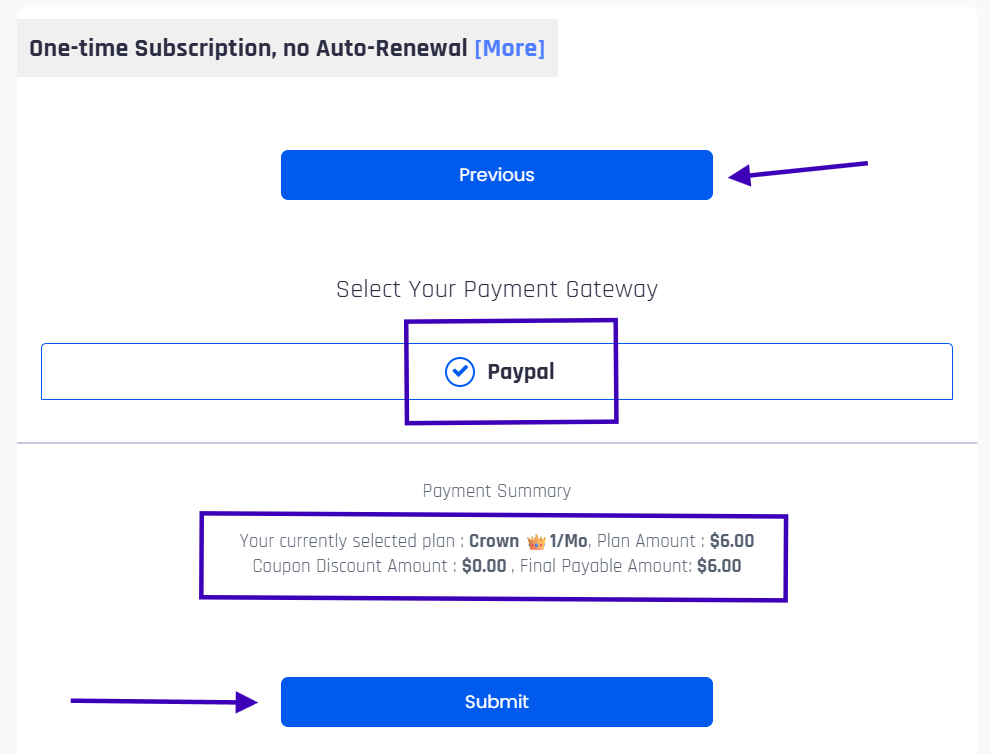
After Your Payment is Complete: What Happens Next?
Once your payment is successful, there are two very important steps. Please read both carefully.
Part 1: Verify Your SuperPSX Website Account
Immediately after payment, a verification email will be sent to the address you registered with.
- Check your Inbox. If you do not see the email within 5 minutes, please check your Spam or Junk folder.
- Click the verification button inside the email to activate your website account.
- If you still cannot find the email, please contact us for help using our Members Support Page.
Part 2: Receiving Your PS4 PKG Store Access
Access to the PS4 PKG Store is a manual process to ensure security and proper setup.
- Our team will create your PKG Store account and email the access details to your registered email address. This typically takes between 5 minutes and up to 24 hours.
- This email will contain your username and a different password specifically for the PKG Store.
- If you have not received your PKG Store login details after 24 hours, please check your Spam/Junk folder first, then contact us immediately via Discord or our Members Support Page.
Frequently Asked Questions (FAQs)
Q: Is my payment information secure?
A: Yes, 100%. Your payment is handled entirely by PayPal, one of the most secure payment processors in the world. We do not collect or store any of your credit card or financial information on our website. We only store your username, name, and email address for your account.
Q: Why is there a wait time for PS4 PKG Store access?
A: The PS4 PKG Store is hosted on a separate, secure system. The setup process is manual to allow our team to verify the payment and correctly create your account. In rare cases where our team is not immediately active, it may take up to 24 hours.
Q: When I try to log in, it says “Verification Required.” What does this mean?
A: This means you have not yet verified your email address. Please check your inbox (and your Spam/Junk folder) for the verification email we sent you. If you can’t find it, our admins will eventually verify it manually and notify you, but it’s faster to find the original email.
Q: It has been over 24 hours and I still don’t have the PS4 PKG Store email.
A: First, please double-check your Spam and Junk folders. Sometimes important emails end up there. If you still can’t find it, please contact us directly on our Discord server or send a message through our Members Support Page so we can assist you immediately.
Q: I accidentally entered the wrong email address during signup. What do I do?
A: Don’t worry, this can be fixed. If the email address is wrong, you will not receive the verification link or your PKG Store details. Please contact us as soon as possible via Discord or our Members Support Page. Provide the username you signed up with and the correct email address, and we will update it for you.
Q: Can I delete my account?
A: Yes, you have the right to delete your account. For instructions, please follow our step-by-step guide here: ‘How to Delete My Account’ article].