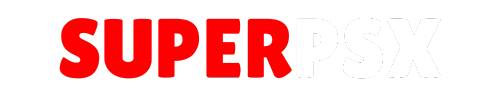We believe in providing a flexible and transparent service, which includes making it easy for you to manage or cancel your membership. The cancellation process is different depending on whether you have a One-Time or an Auto-Renew subscription.
This guide will walk you through the correct steps for your plan type.
For One-Time Subscriptions (Manual Payment)
If you purchased a plan from the “One Time Subscription, No Auto-Renew” section, the process is as simple as possible.
You do not need to do anything.
Your plan is a single, one-time purchase. It will not automatically charge you again. It will simply expire on its own at the end of the term. You can check your plan’s expiry date on your My Subscription page.
For Auto-Renew Subscriptions (Recurring Payments)
If you purchased a plan from the “Auto-Renew Subscription” section, you need to cancel the recurring payment to stop future charges. We offer three easy ways to do this.
Method 1: From Your SuperPSX Account (Recommended)
This is the quickest and most direct way to cancel your subscription.
- Log in to your SuperPSX account.
- Navigate to your My Subscription page from your profile menu.
- Scroll down to the Current Membership table. In the “Action” column, you will see a red Cancel button next to your plan.
- Click the Cancel button and follow any on-screen prompts to confirm.
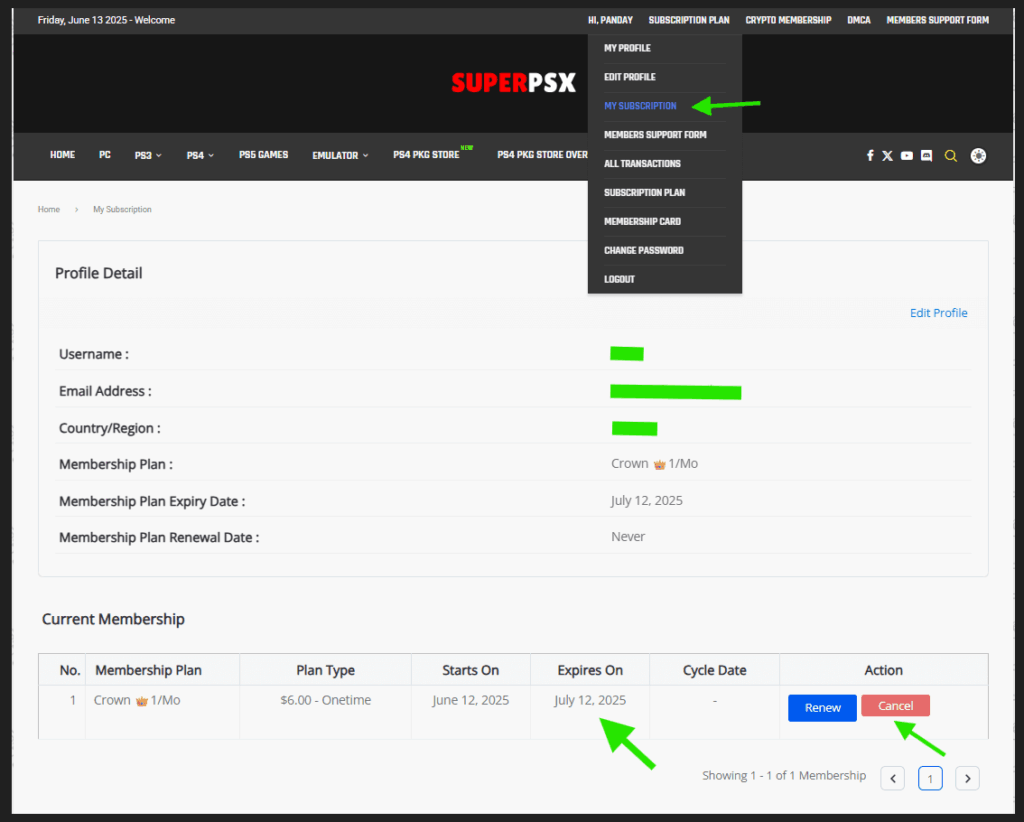
This will immediately stop all future automatic payments.
Method 2: Directly Through Your PayPal Account
If you prefer, or if you have any trouble with Method 1, you can always manage your subscription directly from your PayPal account.
- Log in to your PayPal account.
- Go to your Settings (usually a gear icon ⚙️).
- Click on the Payments tab at the top.
- Under “Automatic payments,” click the Manage automatic payments button.
- Find and select “SuperPSX” (or the name it appears under) from your list of active subscriptions.
- Click the Cancel button and confirm your choice.
Method 3: Contacting Us for Help
If you are unable to use the methods above, our support team is here to help.
Simply go to our Members Support Page and send us a short email asking us to cancel your plan. To help us process your request quickly, please include your SuperPSX username.
Example message: “Hello, please cancel my auto-renewing subscription. My username is [Your Username Here]. Thank you.”